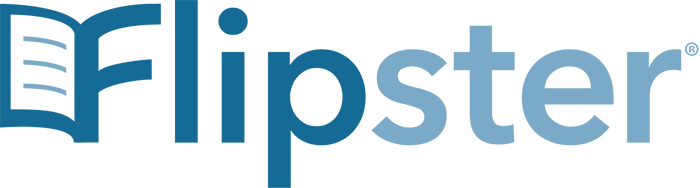Access anytime, anywhere
Log in through the library website using any browser or download any issue to your phone or tablet.
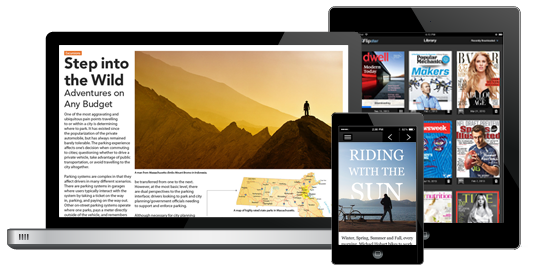
How do you access Flipster?
Log in through the library website using your SharkCard or Alvin Sherman Library Card and immediately start browsing magazines in the browser – that’s any browser: the one on your desktop, phone, or tablet.
Browser Support is Pretty Good
| Browser | Supported Versions |
|---|---|
| Internet Explorer | 10,11 |
| FireFox | Latest and one previous |
| Safari | Latest and one previous |
| Google Chrome | Latest and one previous |
Using the Flipster App (iPad, iPad Mini)
Download the Flipster app through the Apple app store. Then
1. Return to your browser and log in to Flipster through the library website.
2. Find the magazines you want to read
3. Select the “Open in App” option to download the magazine to your app.
Mobile Requirements
While Flipster should be accessible using most mobile operating systems, the following have been tested and confirmed to be supported by Flipster:
| Mobile OS | Supported Versions |
|---|---|
| iOS | 9+ |
| Android | 4.2.2+ |
Frequently Asked Questions
How many magazines do you offer and do you have a list of titles?
We offer 397 titles. Title list.
Are back issues available from the app?
While back issues cannot be downloaded from within the app, you can always access back issues using the browser, then use the “Open in App” menu option to download them to the app one at a time.
Is there a limit of how many magazines I can download to the app?
Nope. Enjoy!
Do the issues I download to the app expire?
Some do. These titles display an expired icon and appear grayed out when no longer available to read.
After an issue expires, can I download it again?
Sure! Return to the Flipster website and re-download the magazine.
How do I delete an issue?
Tap on the trash icon in the lower right corner of each magazine cover to delete it.
What is the % number in the lower left corner of each cover image?
When you first download a magazine but haven’t read any of the contents, you’ll see a NEW label in the lower left corner of each magazine cover. Once you begin reading the magazine, the NEW label is removed and replaced with a % number that tracks how much of the magazine you’ve read.